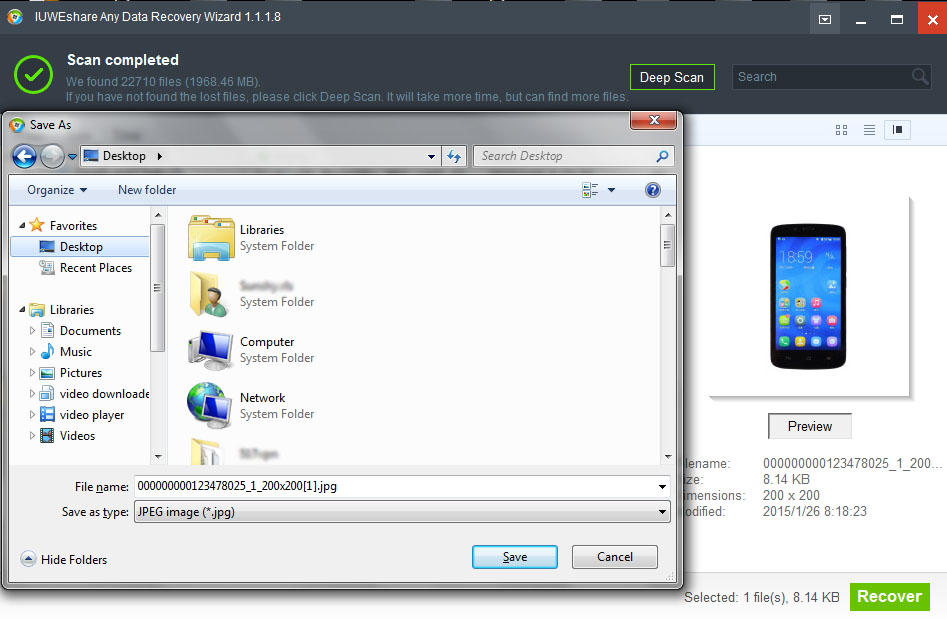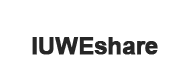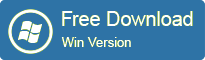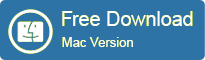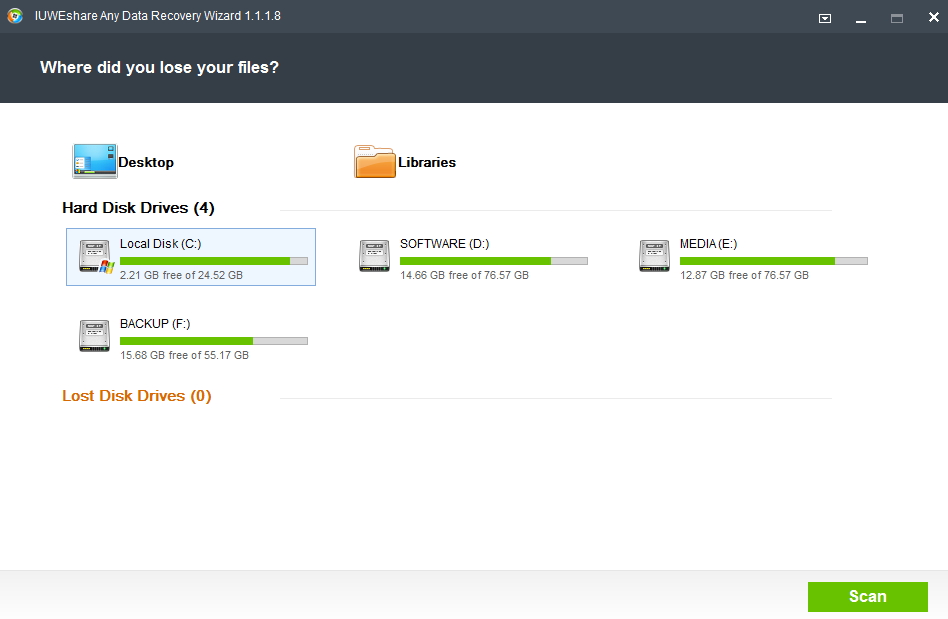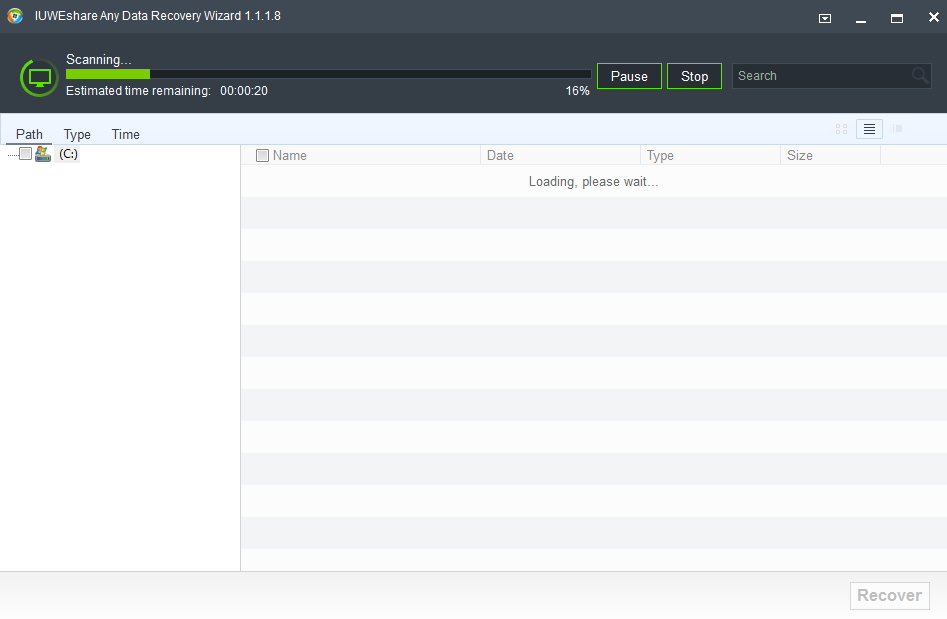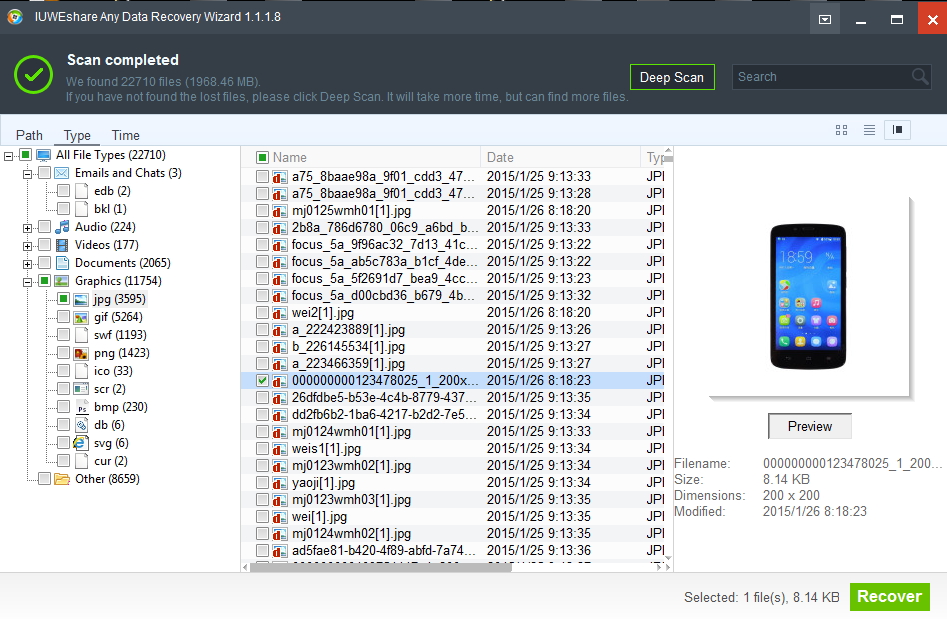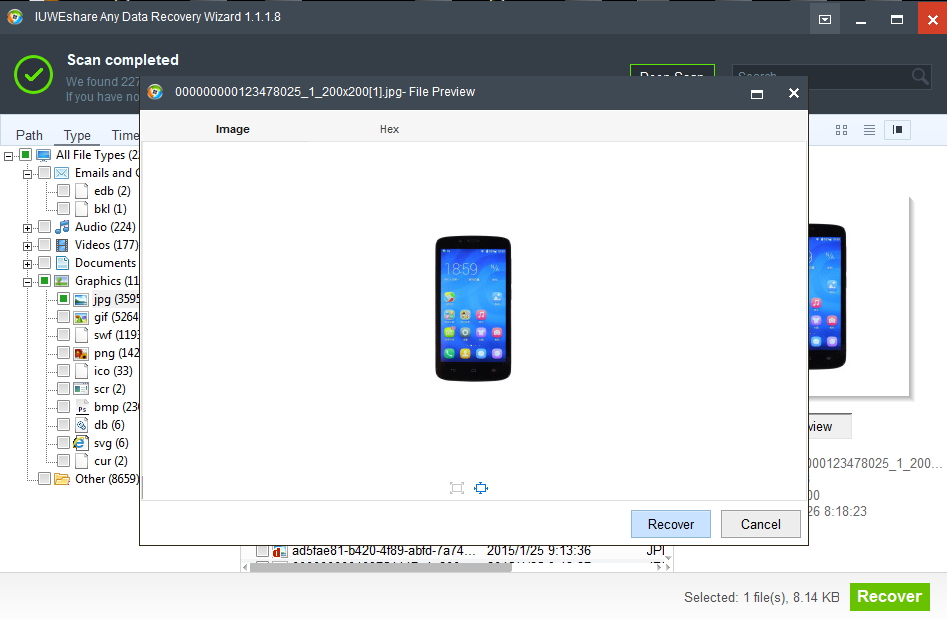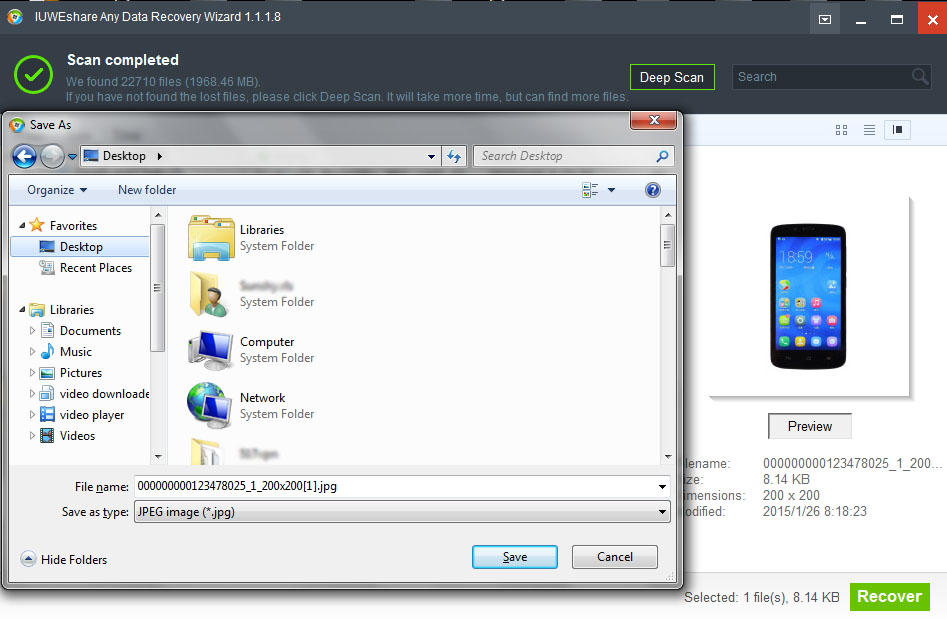How to Use IUWEshare Any Data Recovery Wizard

Losing critical work emails, family photos, favorite music and video collection? Don't freak out! You can definitely get them back with IUWEshare Any Data Recovery Wizard. It is the safe and effective solution for recovering deleted, formatted photos, videos, audios and documents and recovering files from formatted, corrupted, or resized partition. It can recover lost files from any media storage like computer's hard drive, USB flash drive, camera, mobile phone, MP3 & MP4 player, and etc.
Please download and install IUWEshare Any Data Recovery Wizard software on your computer at first.
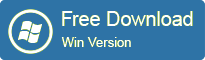
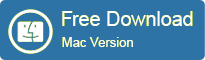
1. Select a Location to Recover Data
Please select a location to recover lost or deleted data, like Desktop, Windows Libraries, Hard Disk Drives, Lost Hard Disk Drives.
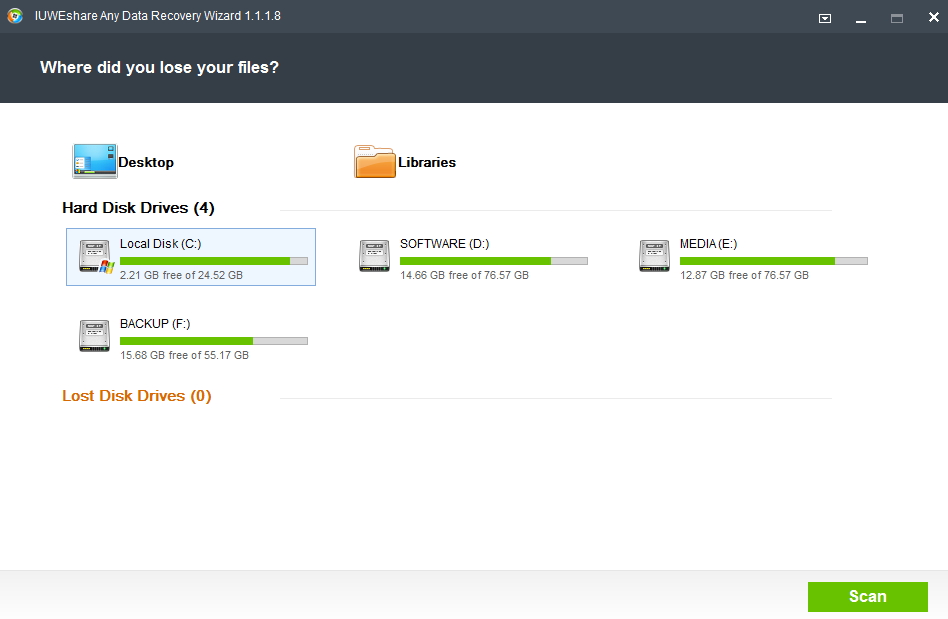
2. Start to Scan Your Computer or Device
Click "Scan" button to start finding lost or deleted files.
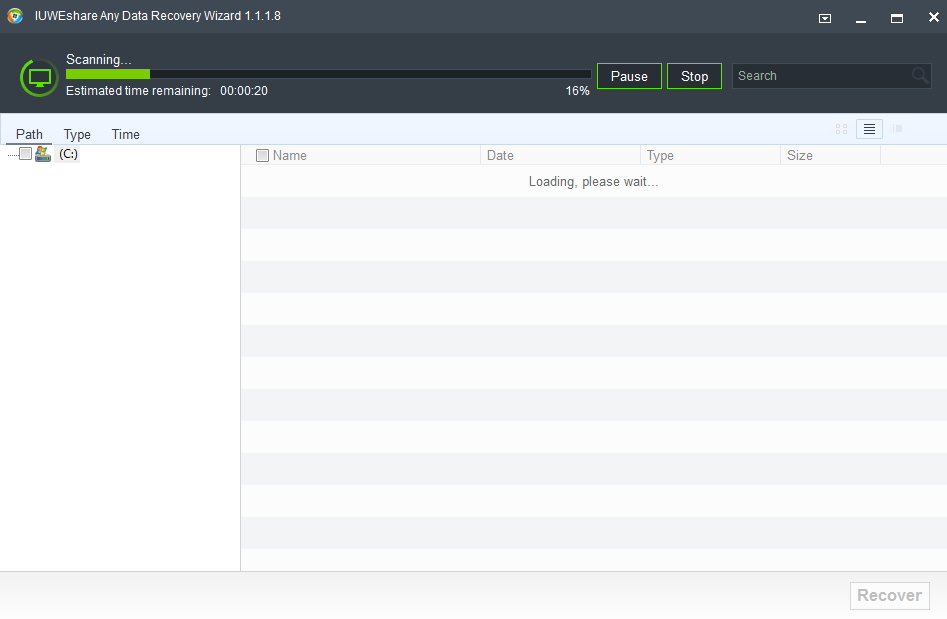
3. Check File Types
You can select file types you want to recover.

4. Preview Files
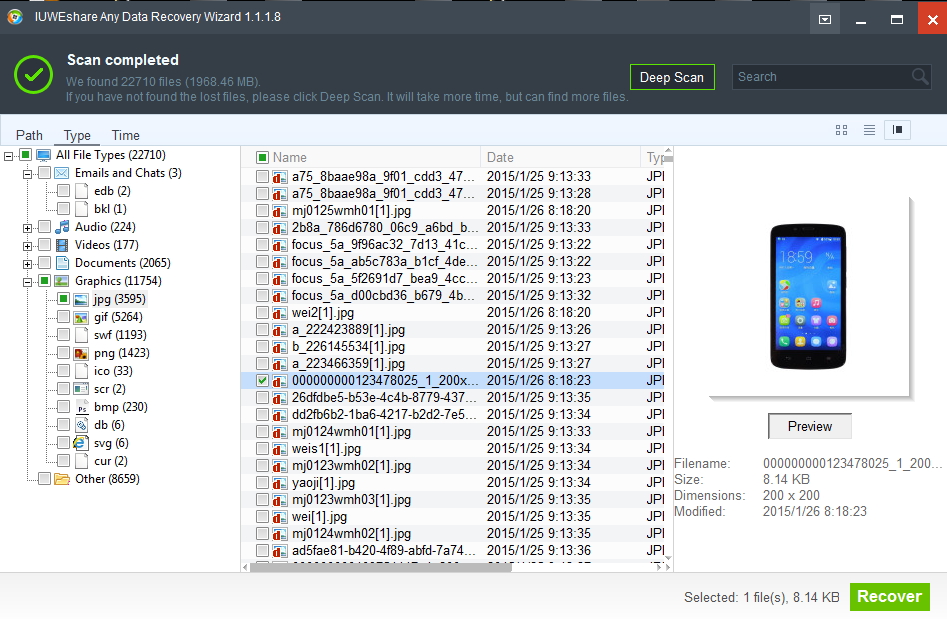
Note: If you can't find files you need from the first scanning mode or files can't be open, you can use the deep scan mode to do further recovery initially after you get the first scan result.
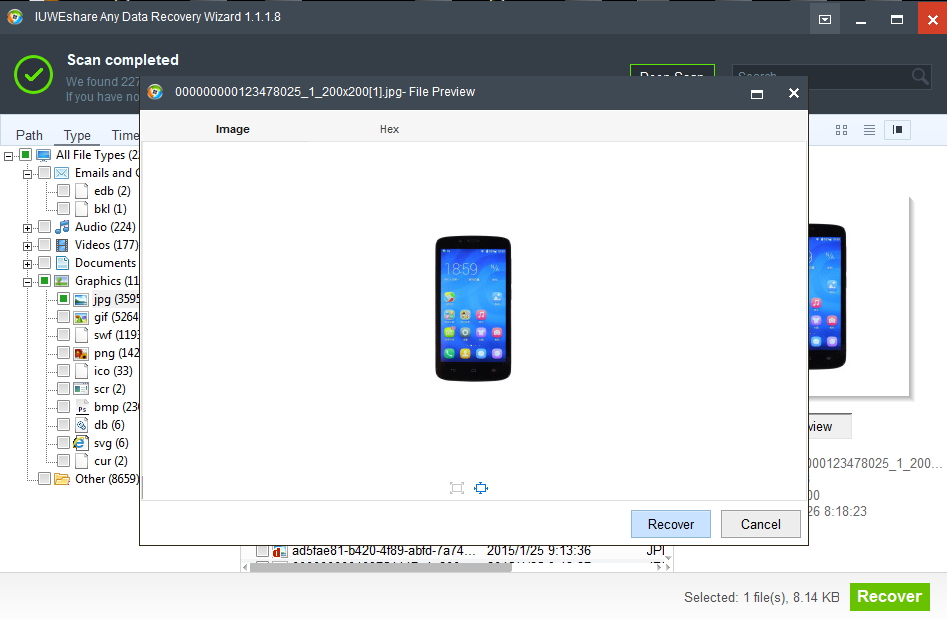
5. Recover Data
Tick items you want to recover and then click "Recover" button to get data back.