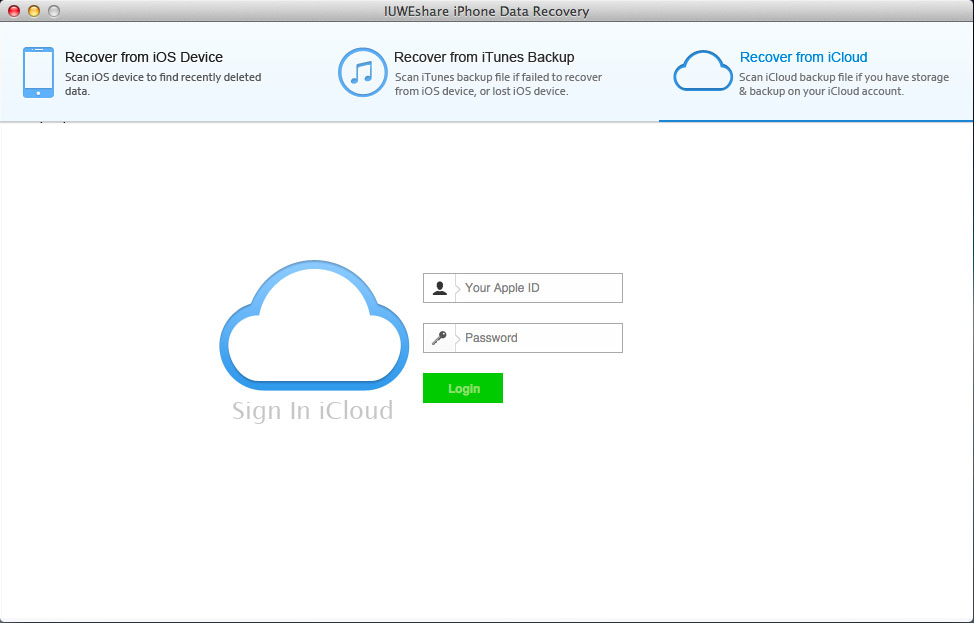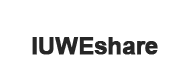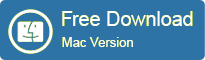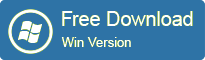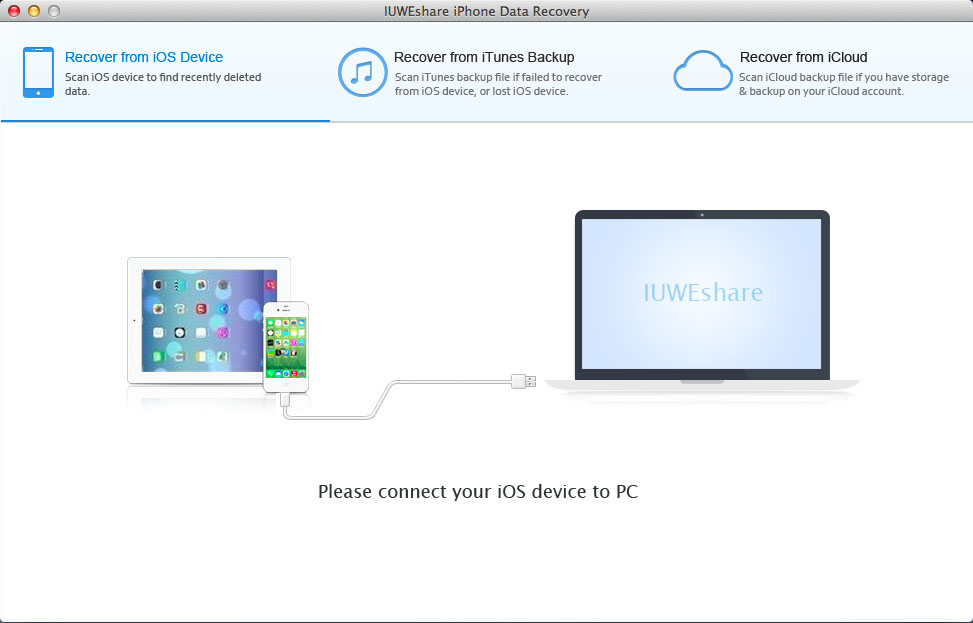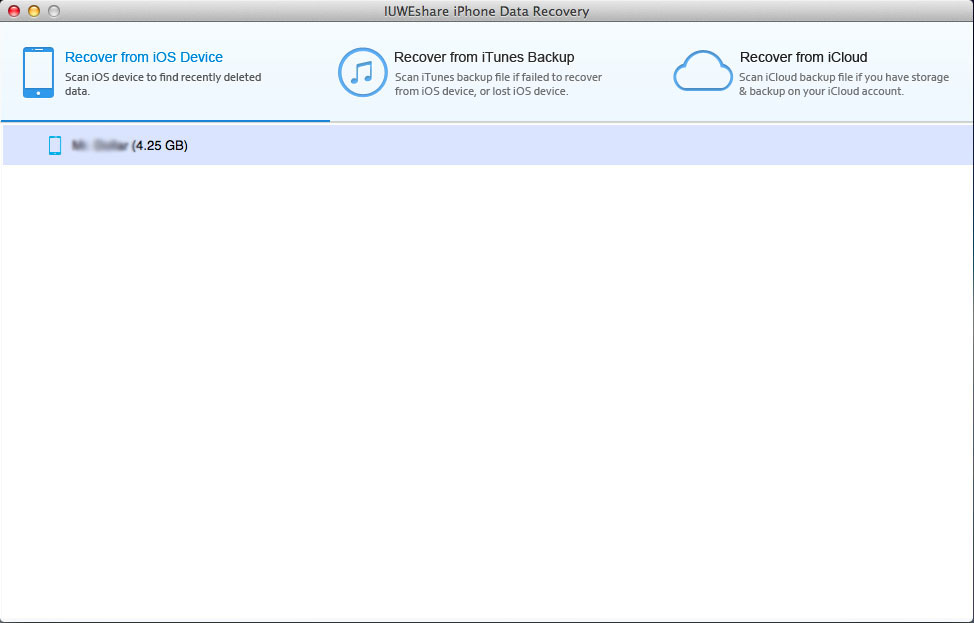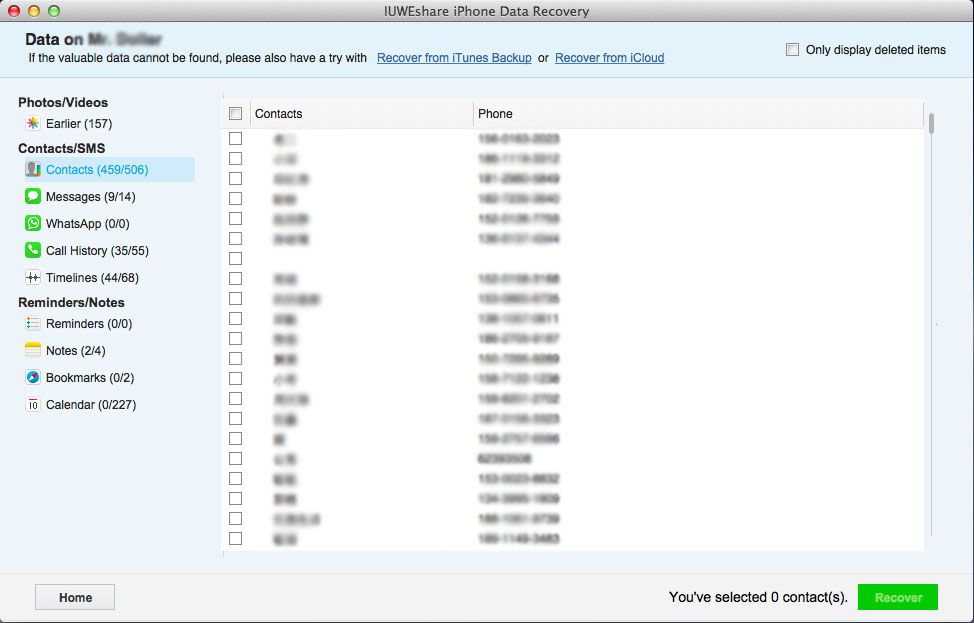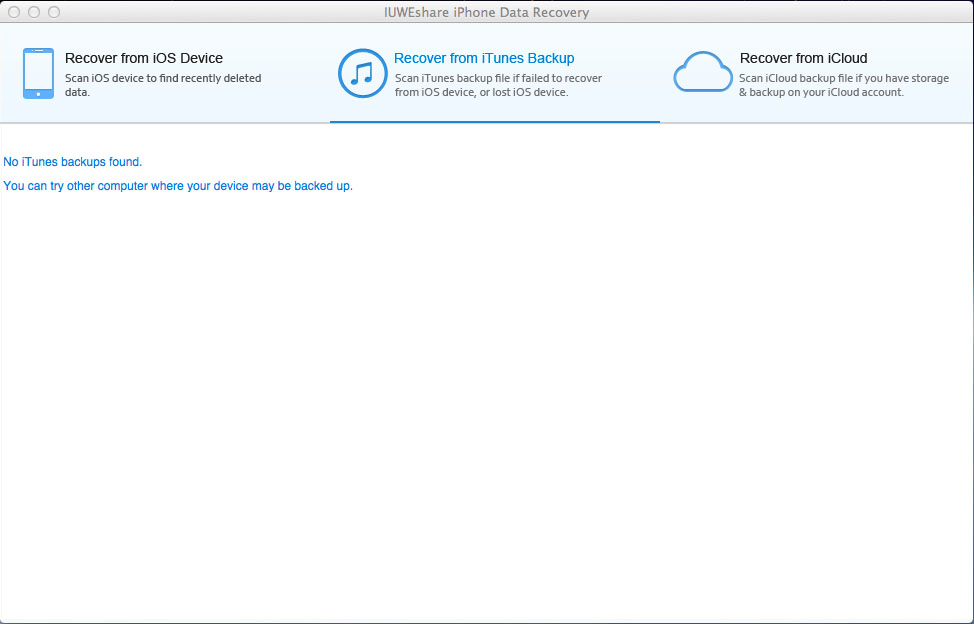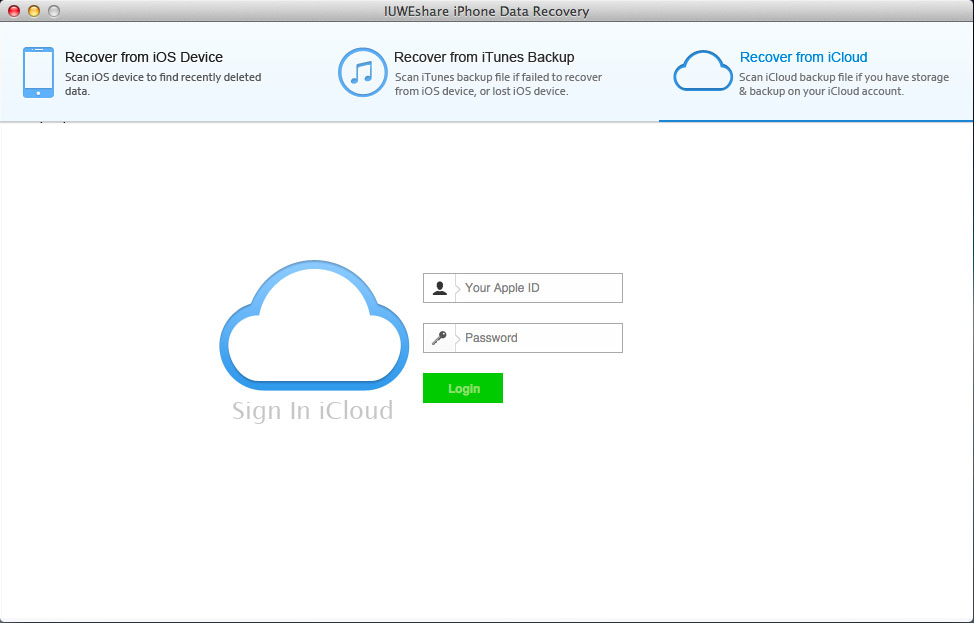How to Use IUWEshare Mac iPhone Data Recovery

IUWEshare Mac iPhone Data Recovery software is a life saver for those who lost iPhone data. Quickly recover all deleted, lost iPhone files, including photos, contacts, messages, WhatsApp chat, notes, and more. No matter how you lost iPhone data!
Note: When you notice that you've accidentally delete or lost an important file, do not save anything else on your device or make any operation, as well as running any applications. Whenever new data is written to your device, the old file will be overwritten and become unrecoverable.
Please download and install IUWEshare Mac iPhone Data Recovery software on your computer at first.
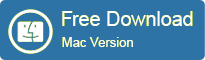
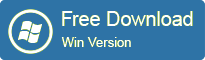
Mode1. Recover from iPhone/iPad/iPod Touch on Mac.
Step 1. Run Mac Free iPhone Data Recovery and connect your device to the computer.
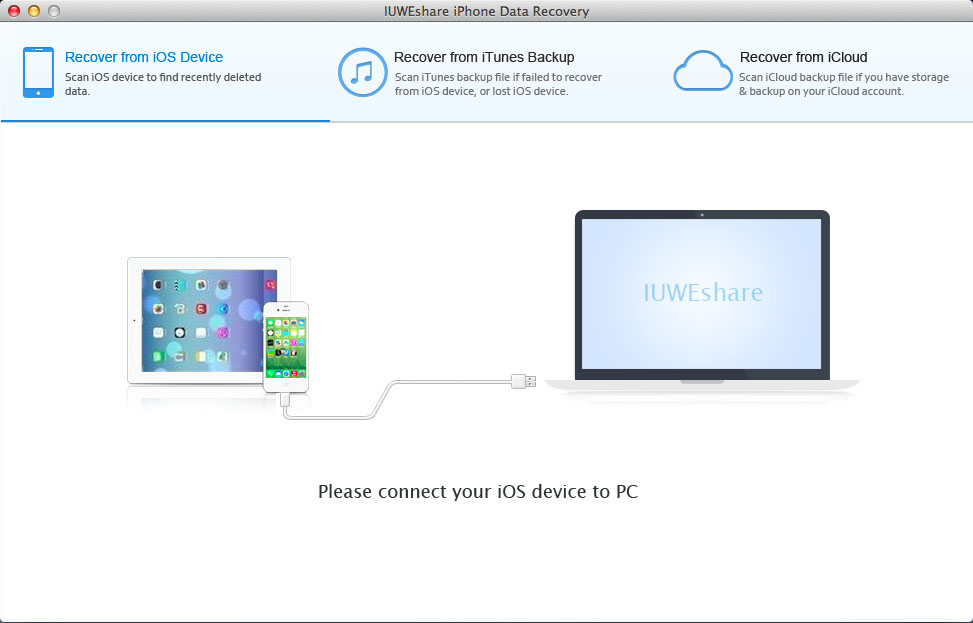
Step 2. Begin scanning your device.
You can directly click "Scan" to scan your device and find data on it..
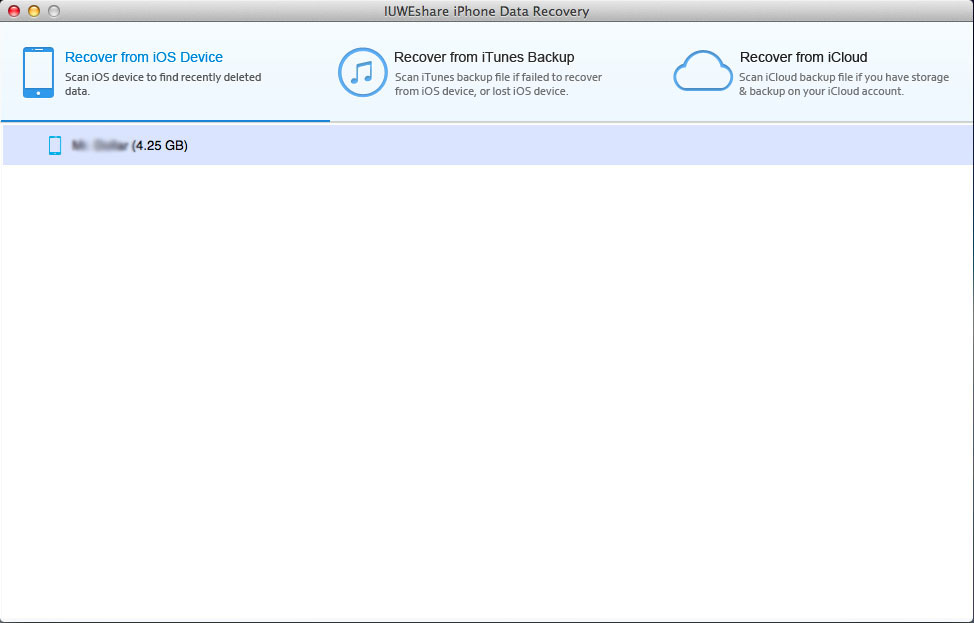
Step 3. Preview and retrieve lost data to your Mac.
When the scan is finished, you can check all found data in the scan result generated by the program, such as photos, contacts, messages, notes, call log, whatsApp conversations, and more. Select what you want and click "Recover".
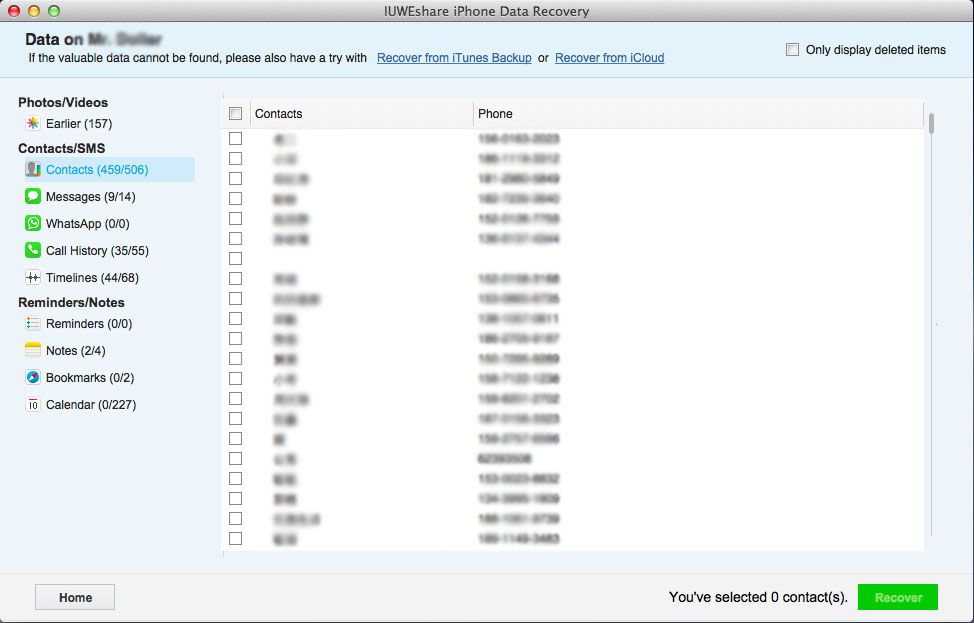
Mode2. Recover from iTunes Backup file on Mac
Click "Recover from iTunes Backup File" on the top of the main window, all iTunes backup files on your computer will be immediately found and displayed on the window. Choose the one for your device and click "Scan" to extract the content out of it. When the scan is completed, you can preview all the contents in detail by clicking the categories one after one. Mark those you want and click on the "Recover" button to save them on your Mac.
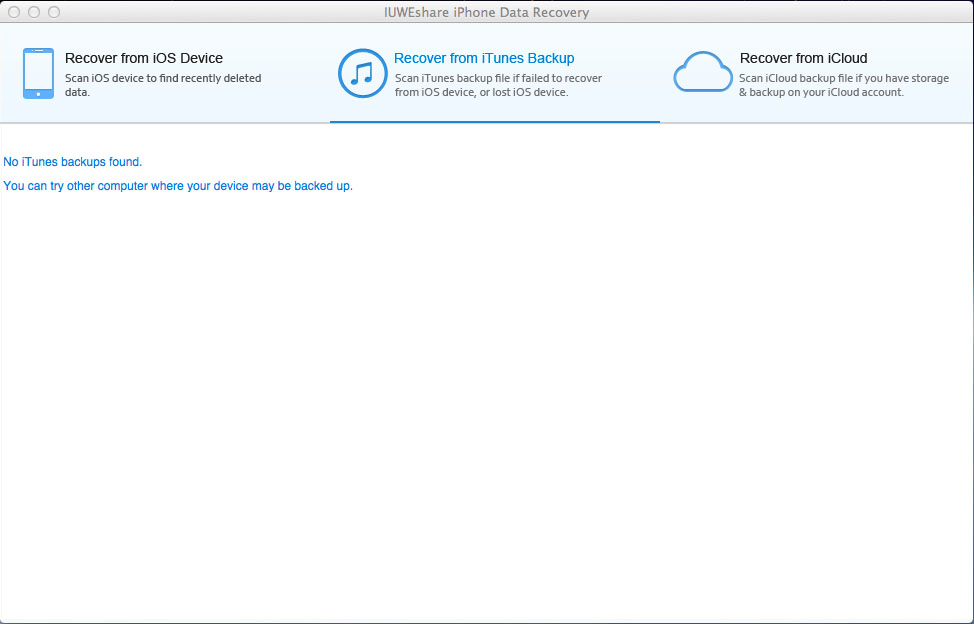
Mode3. Recover from iCloud on Mac
Choose the recovery mode of "Recover from iCloud Backup File" on the top of the program's window. Then you'll be asked to log in your Apple ID. The program won't remember anything of your privacy. Just do it and don't worry.
When you log in, you'll see the backup files are displayed as a list. Choose the one you need and click to download it. Select file types from the iCloud backup file to download. You just need to check the file types you want to download. When the program stops scanning, you can begin previewing the data now. All found data are displayed in categories on the left side of the program. Click the one you want to check, and tick the item you want while previewing. At last, you can save them all on your Mac by clicking on the "Recover" button.